Follow the steps below to upload your artwork and pay the entry fees. You may submit a maximum total of (8) eight works. Entries are $10 each.
Step 1
To access the upload area click on Submit Your Artwork in your account. The Submit Your Artwork button is circled in red in the image accompanying this text.
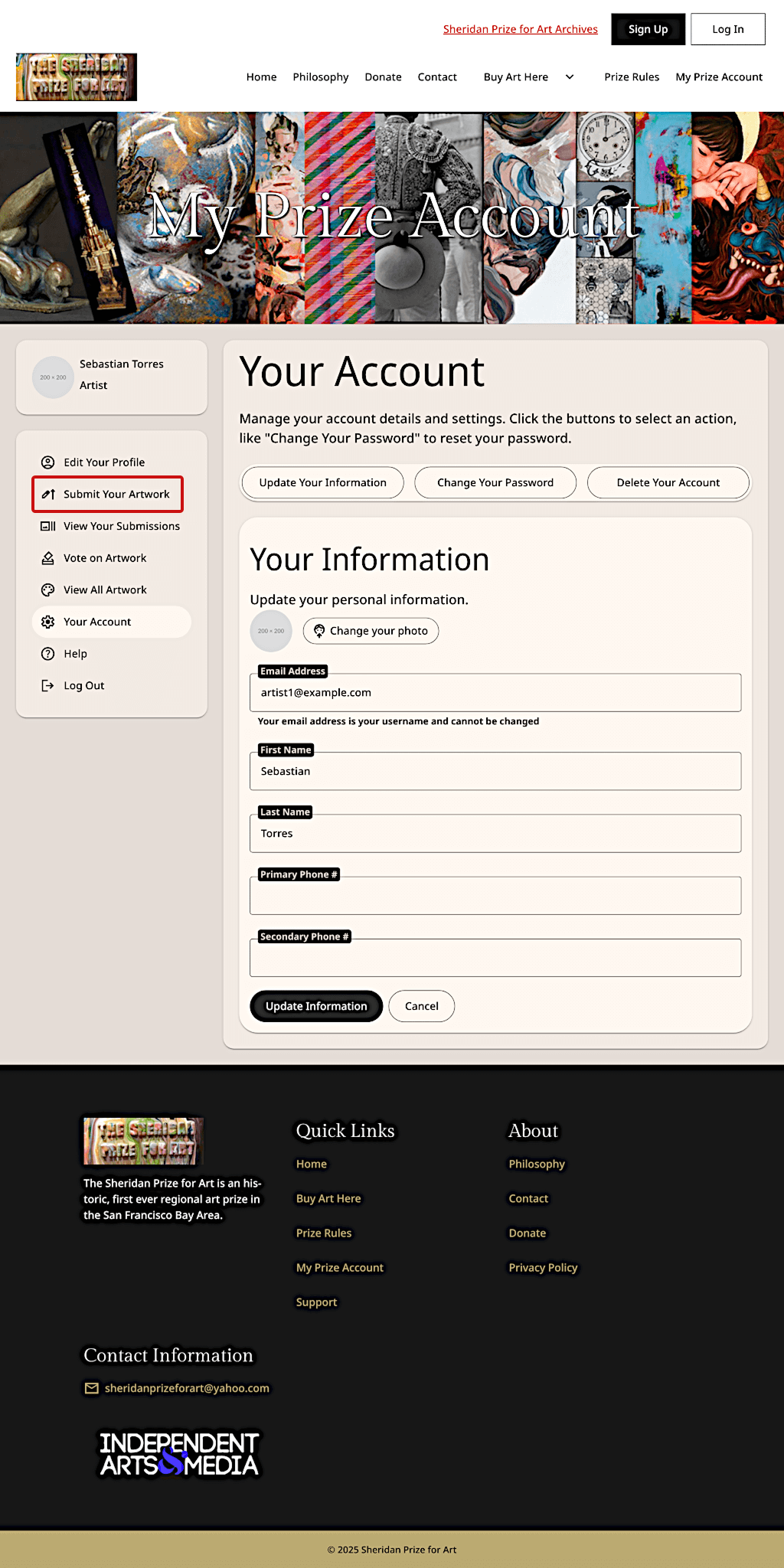
Step 2
After clicking on Submit Your Artwork, you’ll be taken to a page like the one shown in the accompanying image. There you’ll find short instructions for uploading your artwork, a list of accepted payment methods, and the artwork entry form.
(Some users have found Firefox does not let them upload their art. If you are using Firefox and having problems uploading, switch to a different browser such as Chrome and try again.)
Please pay John Sheridan directly after uploading a batch of entries, NOT after each entry. You may return later to enter another batch of artwork. You may pay using PayPal, Venmo, or a personal check.

Step 3
Scroll down to the Artwork Entry Form section where you can enter the information for one work at a time. The form is shown in the accompanying image with the required fields circled in red.
There are six (6) required fields:
- Title of Work: The title of your artwork.
- Image of Artwork: An image of your artwork. The image must be a JPG/JPEG, PNG, or GIF file. The file must be smaller than 3MB.
- Category: The art category you’ll be entering the work under.
- Alt Text: A brief description of the image. Can’t be longer than 140 characters.
- Media: What media your artwork uses. For example, oil on canvas or pastel on Arches paper. Can’t be longer than 256 characters.
- Agree to the Prize rules: You must accept the rules to enter artwork. Agree to the rules by ticking the box Please confirm that you agree to the Prize Rules.
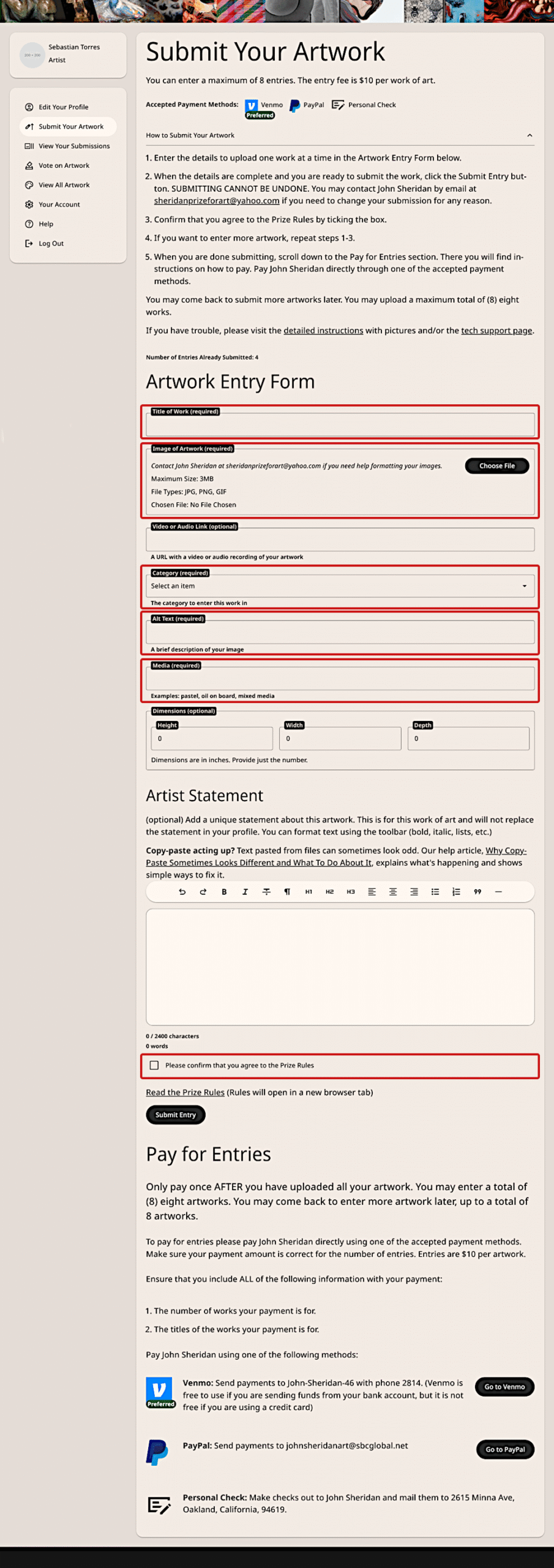
Step 4
Once you’re done filling out the form, click the Submit Entry button. The Submit Entry button is circled in red in the accompanying image.
Submitting cannot be undone. Please check your entry form carefully before submitting. If you must change an entry later, contact John Sheridan at sheridanprizeforart@yahoo.com
Don’t close or navigate away from the page until saving is complete. Closing or leaving before saving is complete means your entry won’t be submitted.
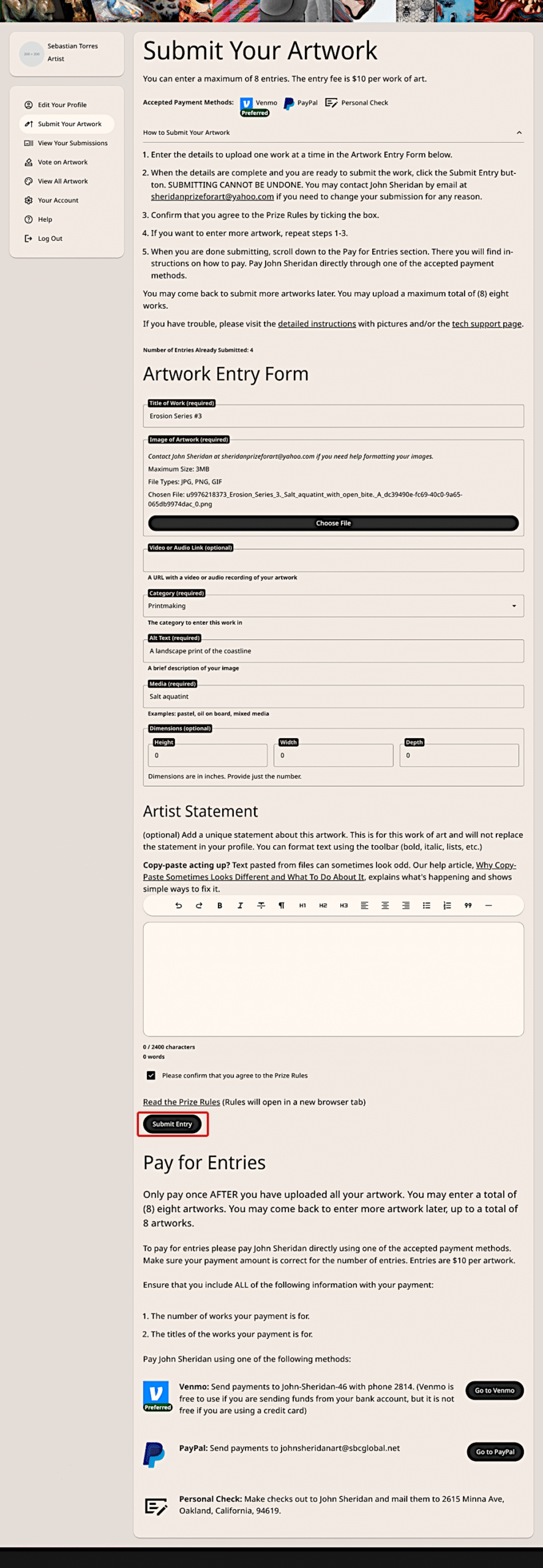
Step 5
After you click the Submit Entry button wait until you see the notification that says uploading finished. The notification is circled in red in the accompanying picture.
Don’t leave or navigate away from this page while saving is in progress, otherwise the entry won’t be submitted. After saving is complete, you’ll be able to add another entry to the Artwork Entry Form.
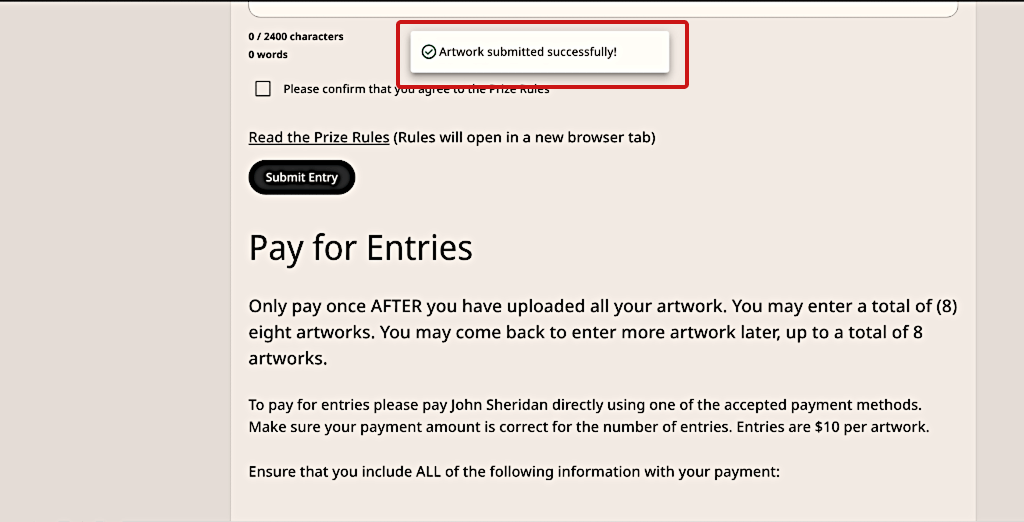
Step 6
Repeat steps 4-5 to add more entries. The total number of entries you’ve already submitted is displayed at the top of the form. The total entries count is circled in red in the accompanying image.
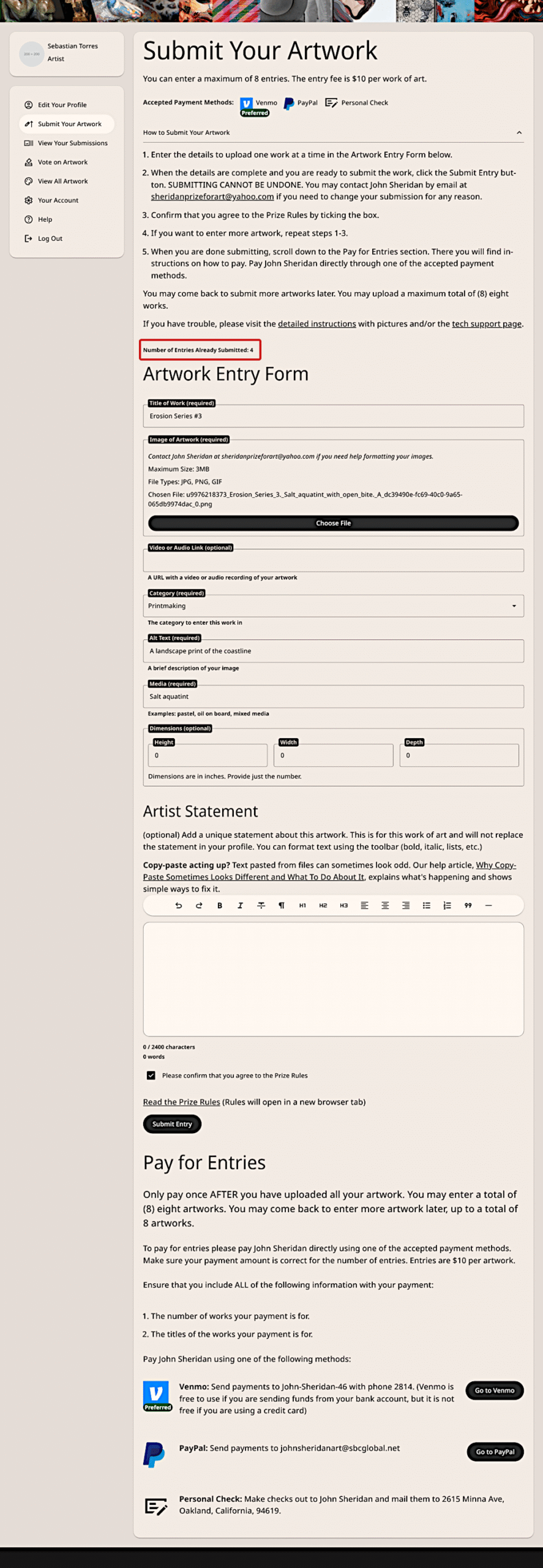
Step 7
When you’re done uploading your entries and are ready to pay the fees pay John Sheridan directly. You can pay using Venmo, PayPal, or personal check. Instructions for payment are under Pay for Entries. That section is circled in red in the accompanying image.
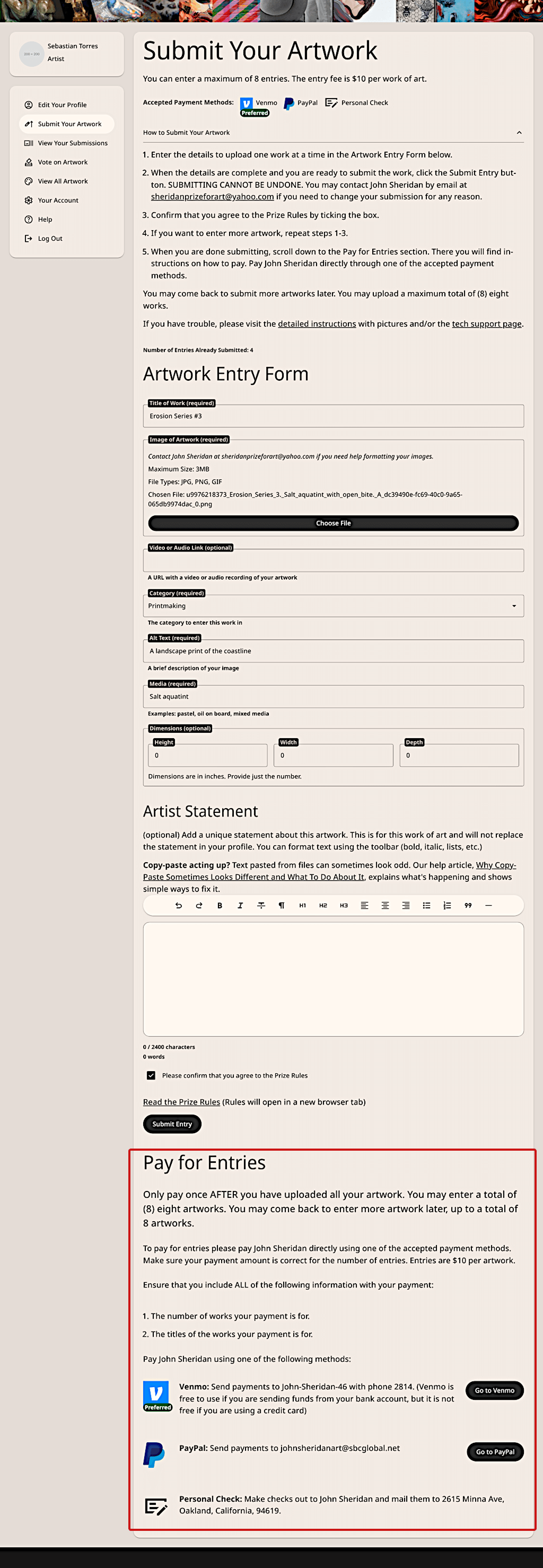
Are still you having problems after following these steps? Contact the Sheridan Prize for Art for help at sheridanprizeforart@yahoo.com.

